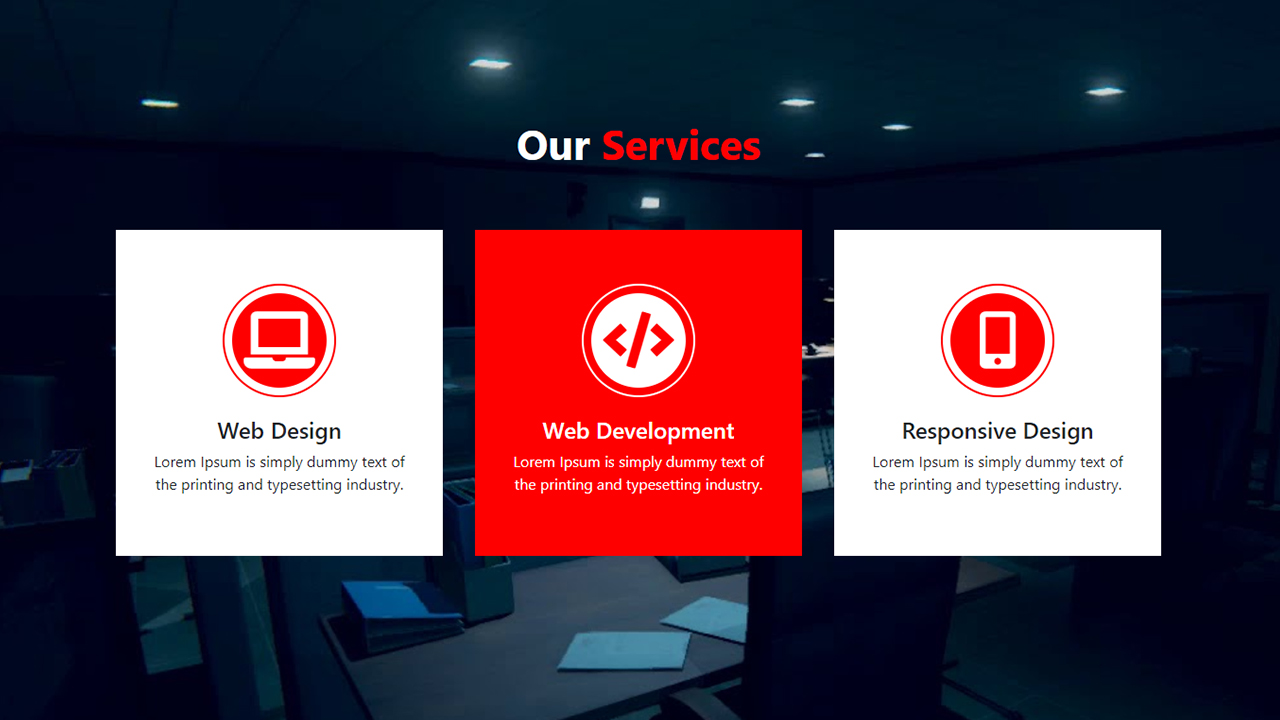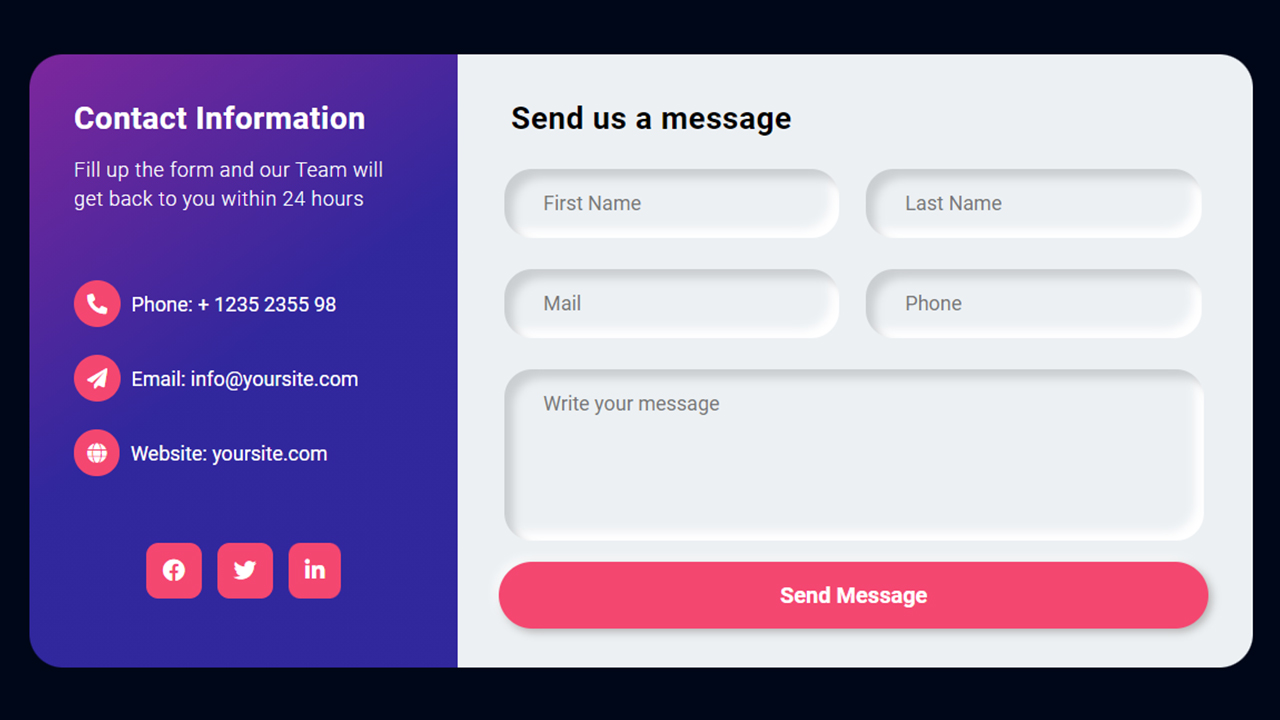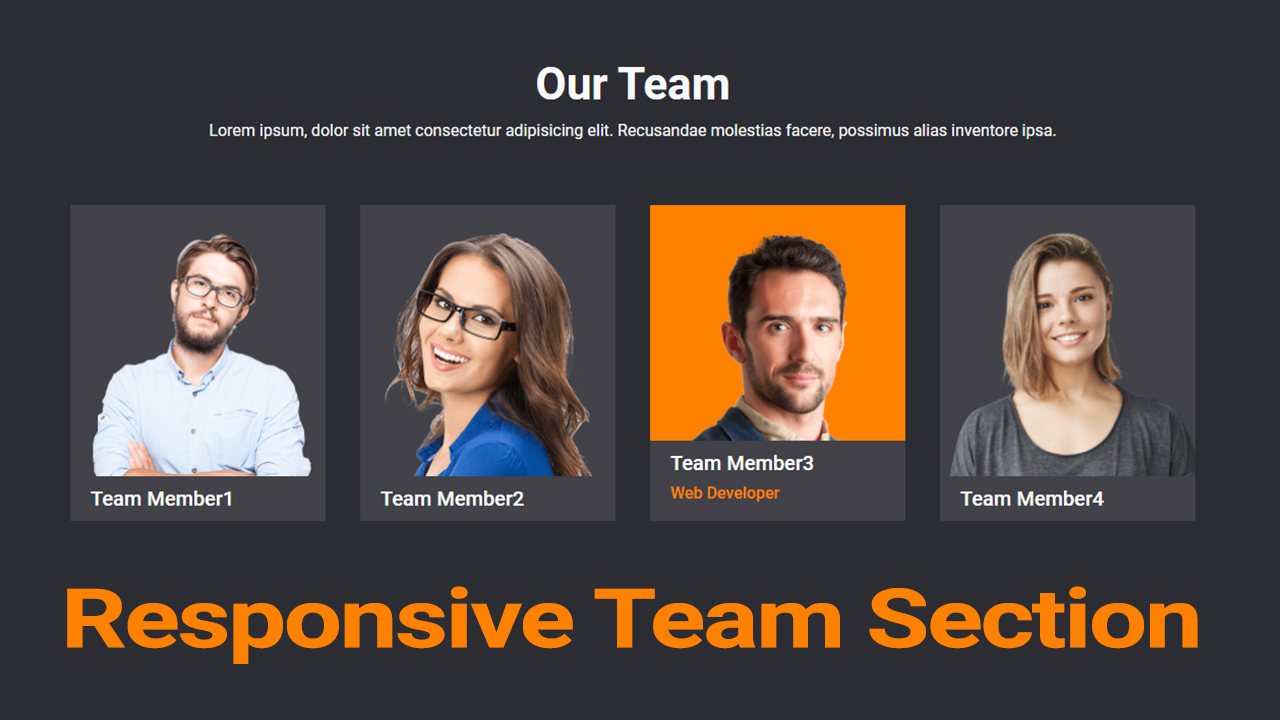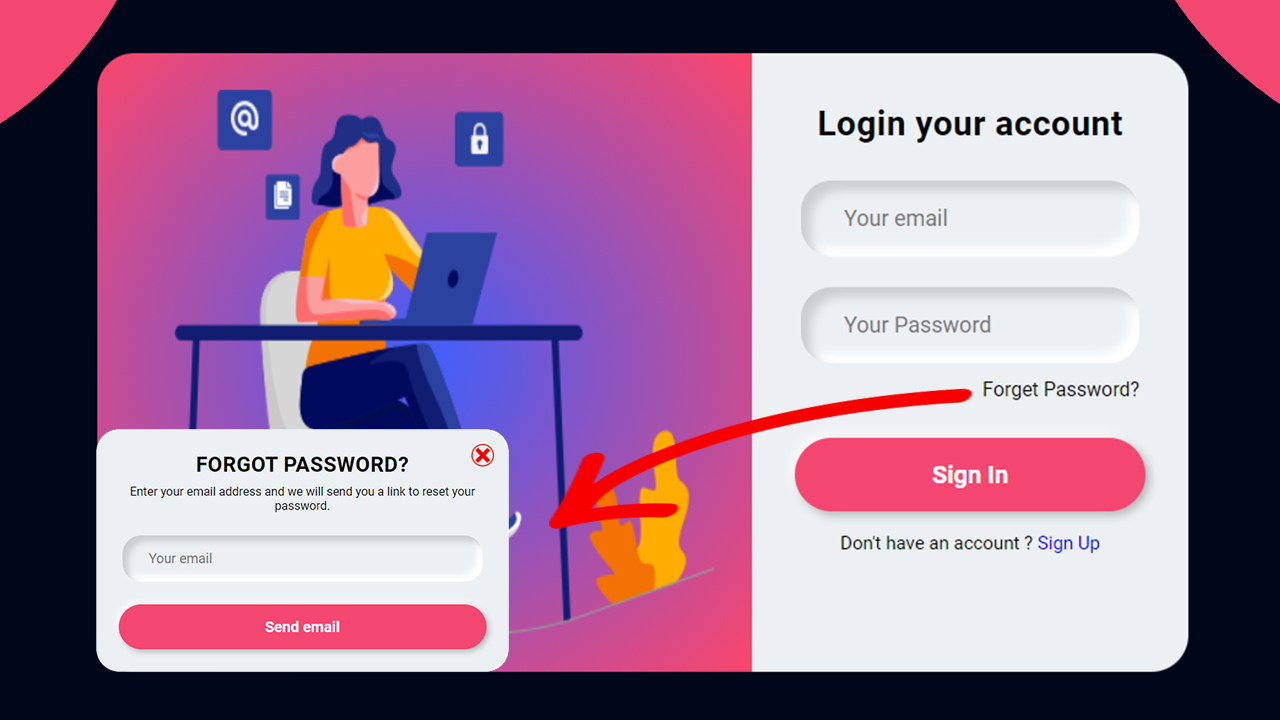Welcome to our tutorial on how to create a responsive coming soon page using HTML, CSS, and JavaScript! A well-designed coming soon page is crucial for building anticipation and providing essential information to your visitors while your website is under construction. It helps you create a buzz and engage your audience even before your official launch.
In this guide, you’ll discover:
- Setting up the HTML Structure: Learn how to structure your HTML to create a robust foundation for your coming soon page.
- Styling with CSS: Explore techniques to style your page using CSS, ensuring it looks modern, polished, and responsive across all devices.
- Adding Interactivity with JavaScript: Dive into JavaScript to add interactive elements, such as countdown timers and animations, enhancing the user experience.
By the end of this tutorial, you’ll have a fully functional and visually appealing coming soon page that adapts seamlessly to different screen sizes and devices. Whether you’re preparing for a new website launch or updating your current site, this responsive coming soon page will keep your audience informed and excited.
Responsive Coming Soon Page Design using HTML CSS & JavaScript
If you want to make a Responsive Coming Soon Page using HTML CSS & JavaScript, then you have to follow the steps which are given below. Using these steps, you can easily create the Coming Soon Page.
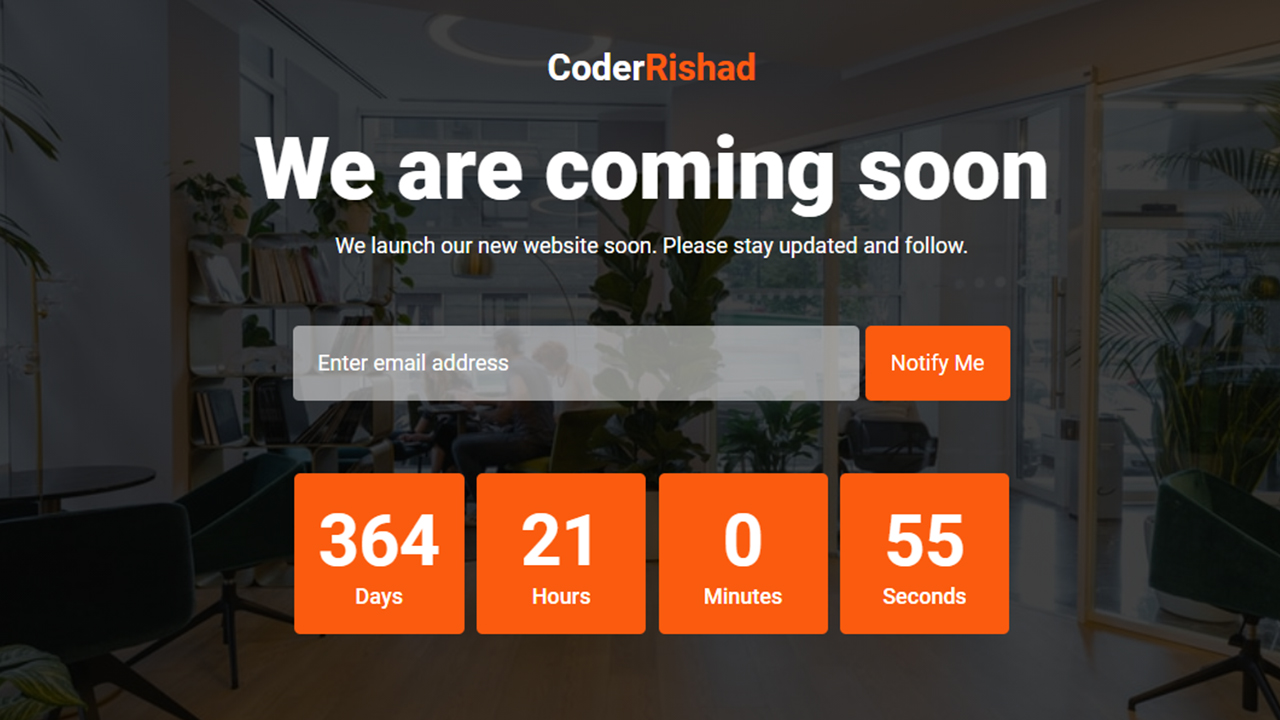
Step 1: First, create an HTML file with the name index.html and paste the given codes in your HTML file. Remember, you’ve to create a file with .html extension.
HTML CODE:
<!DOCTYPE html>
<html lang="en">
<head>
<meta charset="UTF-8">
<meta http-equiv="X-UA-Compatible" content="IE=edge">
<meta name="viewport" content="width=device-width, initial-scale=1.0">
<title>Responsive Coming Soon Page Design using HTML CSS & JavaScript | CoderRishad</title>
<!-- font -->
<link href="https://fonts.googleapis.com/css2?family=Roboto:wght@300;400;500;700;900&display=swap" rel="stylesheet">
<!-------- Custom css -------->
<link rel="stylesheet" href="css/style.css">
</head>
<body>
<section class="coming-soon-area">
<div class="container">
<div class="cs-content">
<div class="site-logo">
<a href="#">
Coder<span>Rishad</span>
</a>
</div>
<h1>We are coming soon</h1>
<p>We launch our new website soon. Please stay updated and follow.</p>
<div class="form">
<form action="#">
<input type="email" class="email-field" name="email" placeholder="Enter email address" required>
<input type="submit" value="Notify Me">
</form>
</div>
<div class="countdown-timer">
<div class="timer-item">
<div class="days">
<h3>00</h3>
<span>Days</span>
</div>
</div>
<div class="timer-item">
<div class="hours">
<h3>00</h3>
<span>Hours</span>
</div>
</div>
<div class="timer-item">
<div class="minutes">
<h3>00</h3>
<span>Minutes</span>
</div>
</div>
<div class="timer-item">
<div class="seconds">
<h3>00</h3>
<span>Seconds</span>
</div>
</div>
</div>
</div>
</div>
</section>
<script src="js/app.js"></script>
</body>
</html>
Step 2: Now, create a CSS file with the name of style.css and paste the given codes in your CSS file. Remember, you’ve to create a file with .css extension.
CSS CODE:
/* Global css start*/
*{
padding: 0;
margin: 0;
box-sizing: border-box;
}
body{
font-family: 'Roboto', sans-serif;
font-size: 18px;
}
/* Global css end*/
/* Coming soon area css start */
.coming-soon-area{
background-image: linear-gradient(#000000bf, #000000bf), url(../images/bg.jpg);
background-size: cover;
background-repeat: no-repeat;
background-position: center center;
width: 100%;
min-height: 100vh;
color: #fff;
padding: 5px 0px;
}
.container{
margin: auto;
text-align: center;
}
.cs-content{
max-width: 760px;
margin: auto;
padding: 25px 30px;
}
.site-logo{
margin: 22px 0px;
}
.site-logo a{
font-size: 30px;
font-weight: 700;
color: #fff;
text-decoration: none;
}
.site-logo a span{
color: #FA5B0F
}
.cs-content h1{
font-size: 72px;
font-weight: 900;
}
.cs-content p{
margin: 10px 35px;
}
.form{
margin: 50px 0px;
}
.form input{
background: #ffffff85;
color: #fff;
font-size: 18px;
font-family: 'Roboto', sans-serif;
border: none;
outline: none;
margin: 5px 0px;
padding: 20px;
width: 67%;
border-radius: 5px;
}
.email-field::placeholder{
color: #fff;
}
.form input[type="submit"]{
width: 120px;
background: #FA5B0F;
color: #fff;
cursor: pointer;
}
.countdown-timer{
margin: 35px 0px;
}
.timer-item{
display: inline-block;
background: #FA5B0F;
margin: 5px 3px;
padding: 20px;
min-width: 140px;
font-size: 50px;
font-weight: 700;
border-radius: 5px;
}
.timer-item span{
display: block;
font-size: 18px;
font-weight: 500;
}
/* Coming soon area css end */
/* Responsive css start */
@media screen and (max-width: 767px){
.site-logo{
margin-bottom: 50px;
}
.cs-content h1{
font-size: 50px;
}
.cs-content p{
line-height: 26px;
margin: 10px 0px;
}
.form input[type="email"]{
width: 100%;
}
}
Step 3: After then, Create a Javascript file with the name of app.js and paste the given codes in your Js file. Remember, you’ve to create a file with .js extension.
JAVASCRIPT CODE:
// Set the date we are counting down to
var countdownDate = new Date("Sep 30, 2022 18:01:00").getTime();
var x = setInterval(function(){
// Get today's date and time
var nowDT = new Date().getTime();
// Find the distance between now and the countdown date
var distance = countdownDate - nowDT;
// Time calculations for days, hours, munutes and seconds
var days = Math.floor(distance / (1000 * 60 * 60 * 24));
var hours = Math.floor((distance % (1000 * 60 * 60 * 24)) / (1000 * 60 * 60));
var minutes = Math.floor((distance % (1000 * 60 * 60)) / (1000 * 60));
var seconds = Math.floor((distance % (1000* 60)) / 1000);
// Output the result
document.querySelector(".days h3").innerHTML = days;
document.querySelector(".hours h3").innerHTML = hours;
document.querySelector(".minutes h3").innerHTML = minutes;
document.querySelector(".seconds h3").innerHTML = seconds;
// If the countdown is over, write some text
if(distance < 0){
clearInterval(x);
document.querySelector(".countdown-timer").style.display = 'none';
document.querySelector(".cs-content h1").innerHTML = 'Welcome';
}
}, 1000);