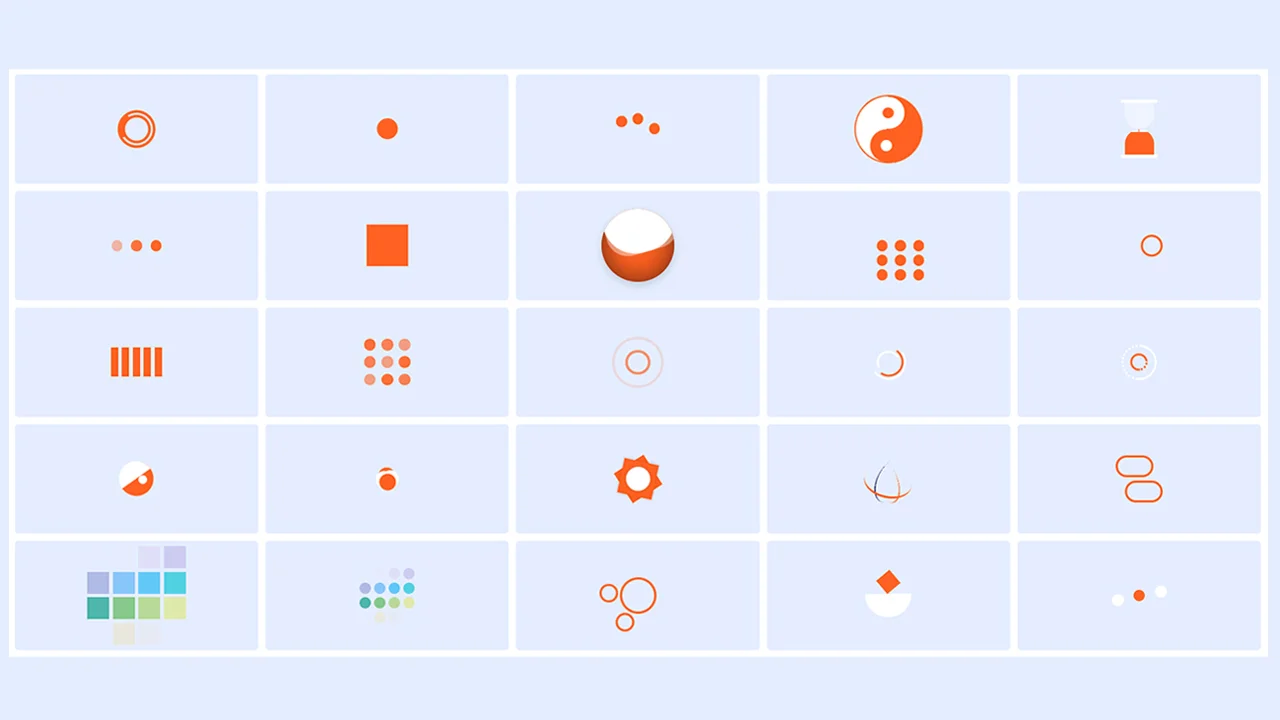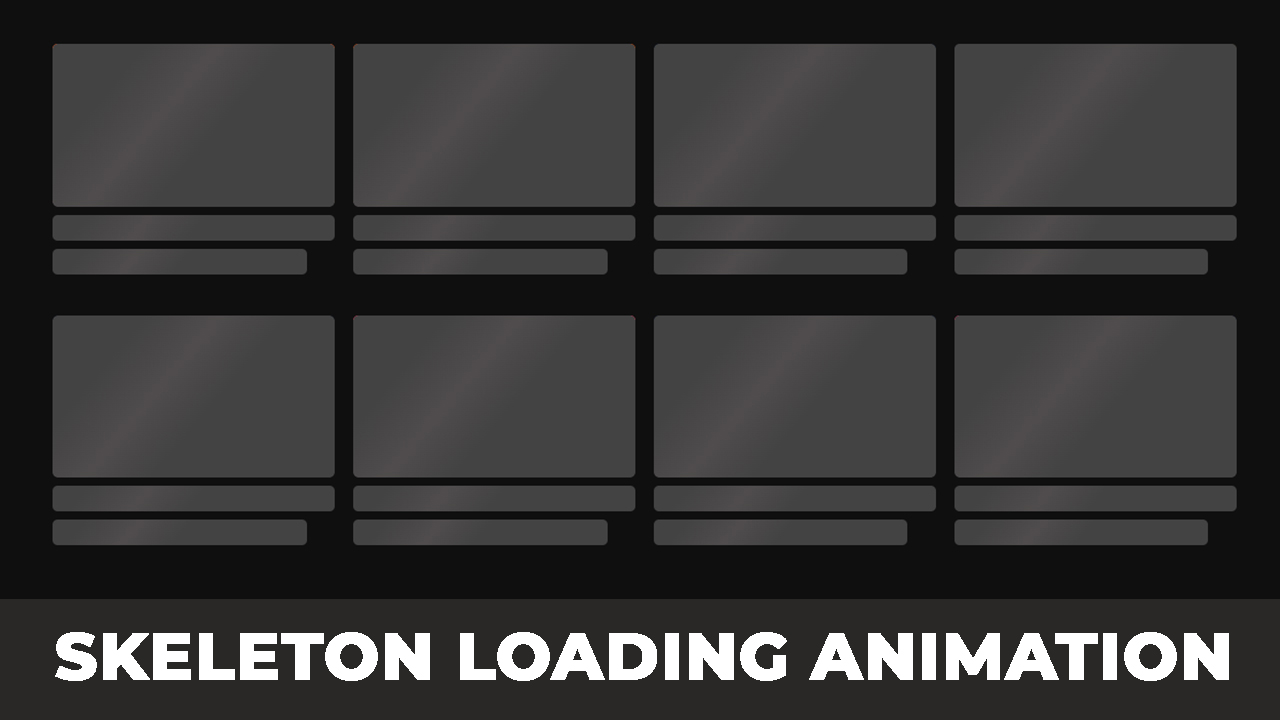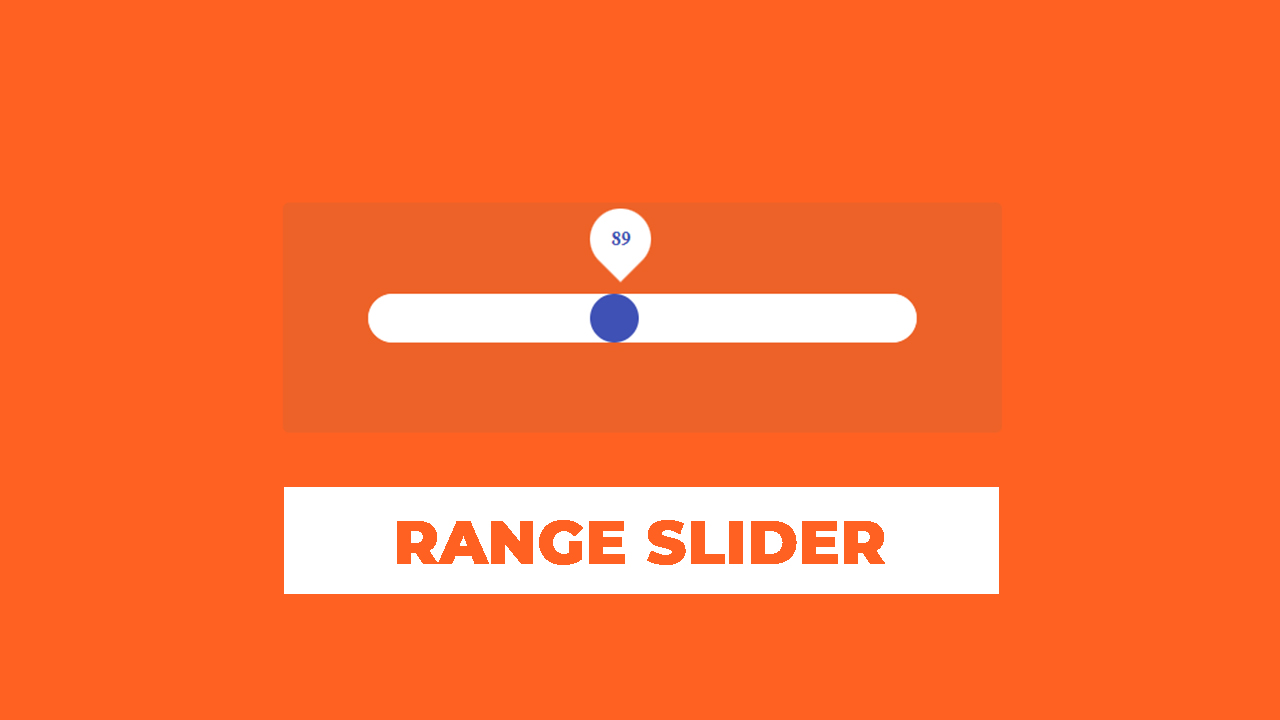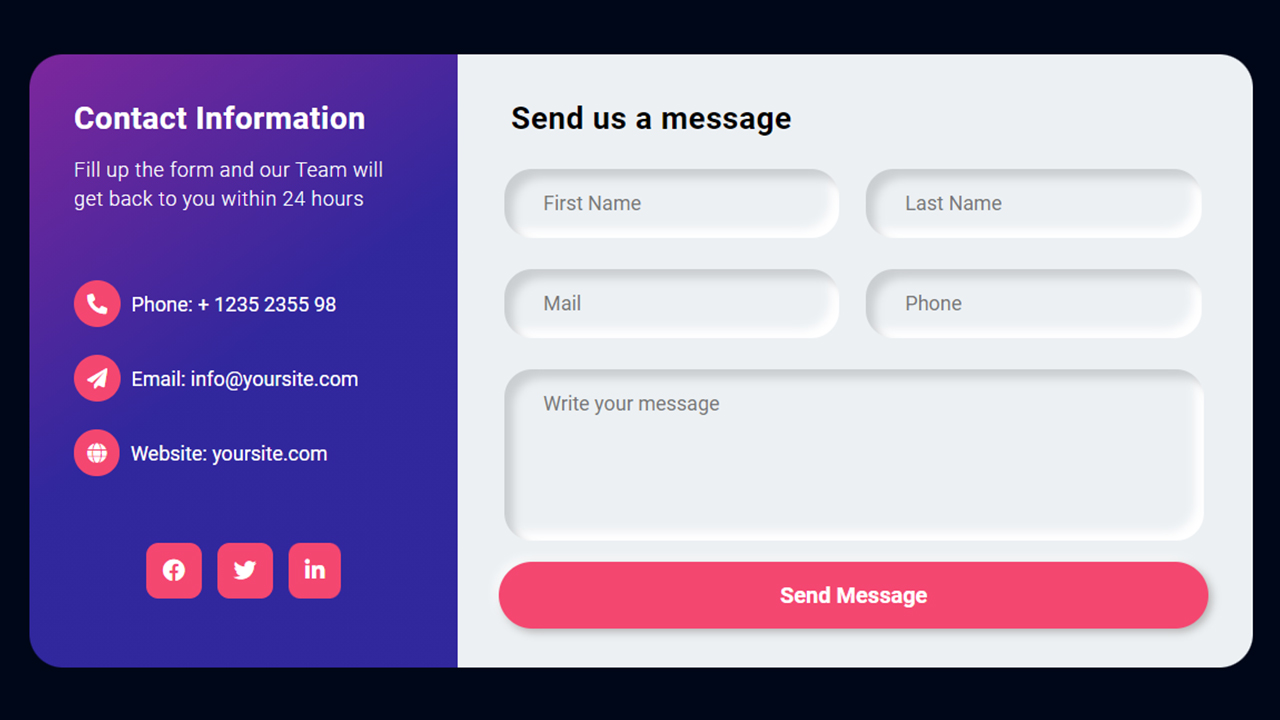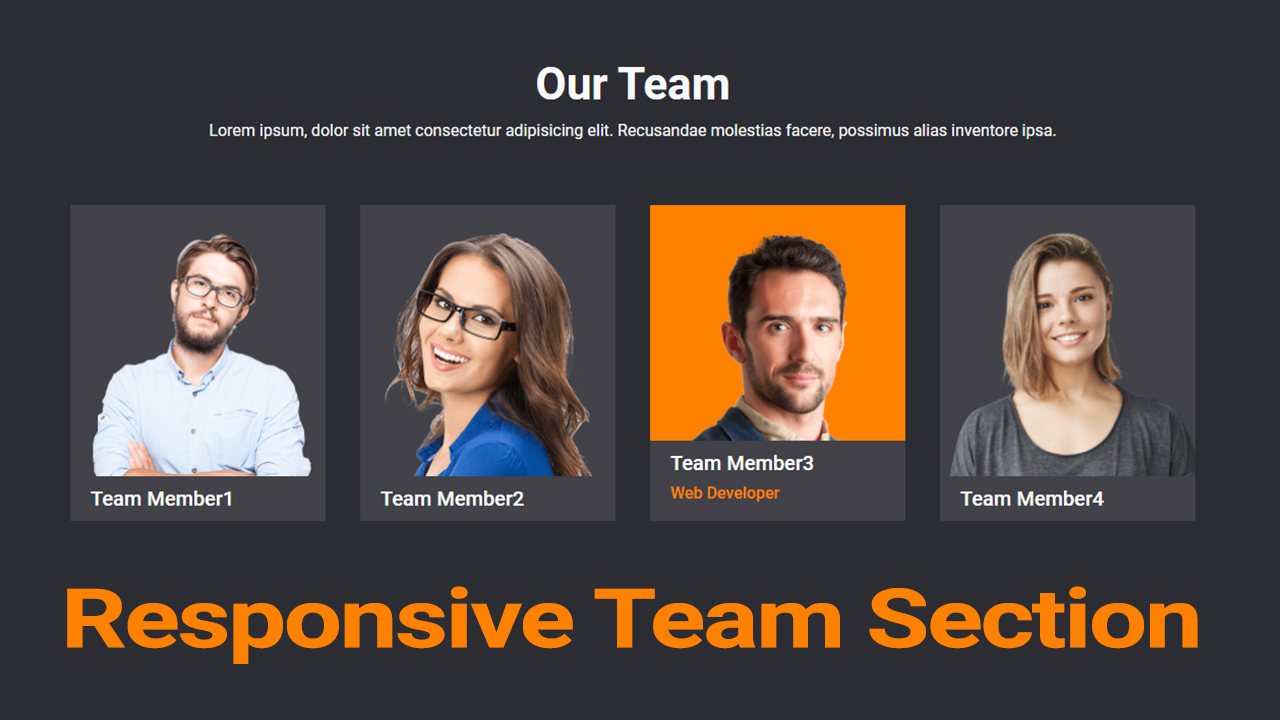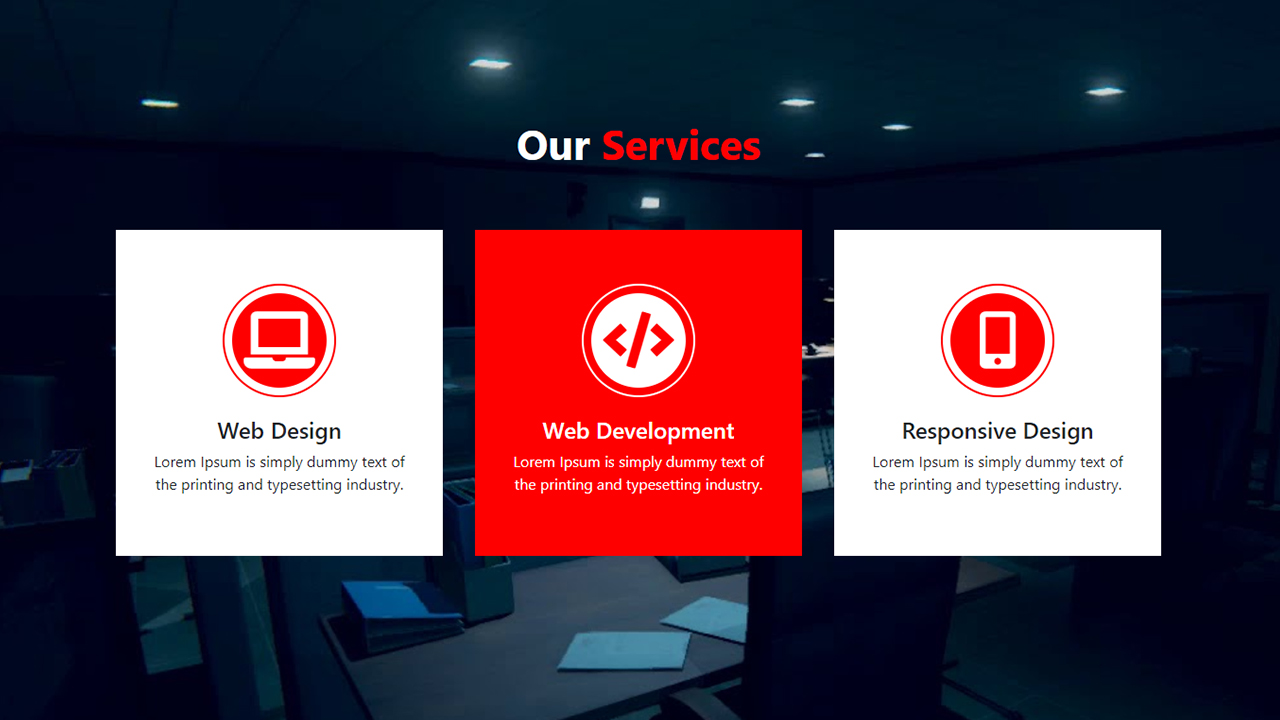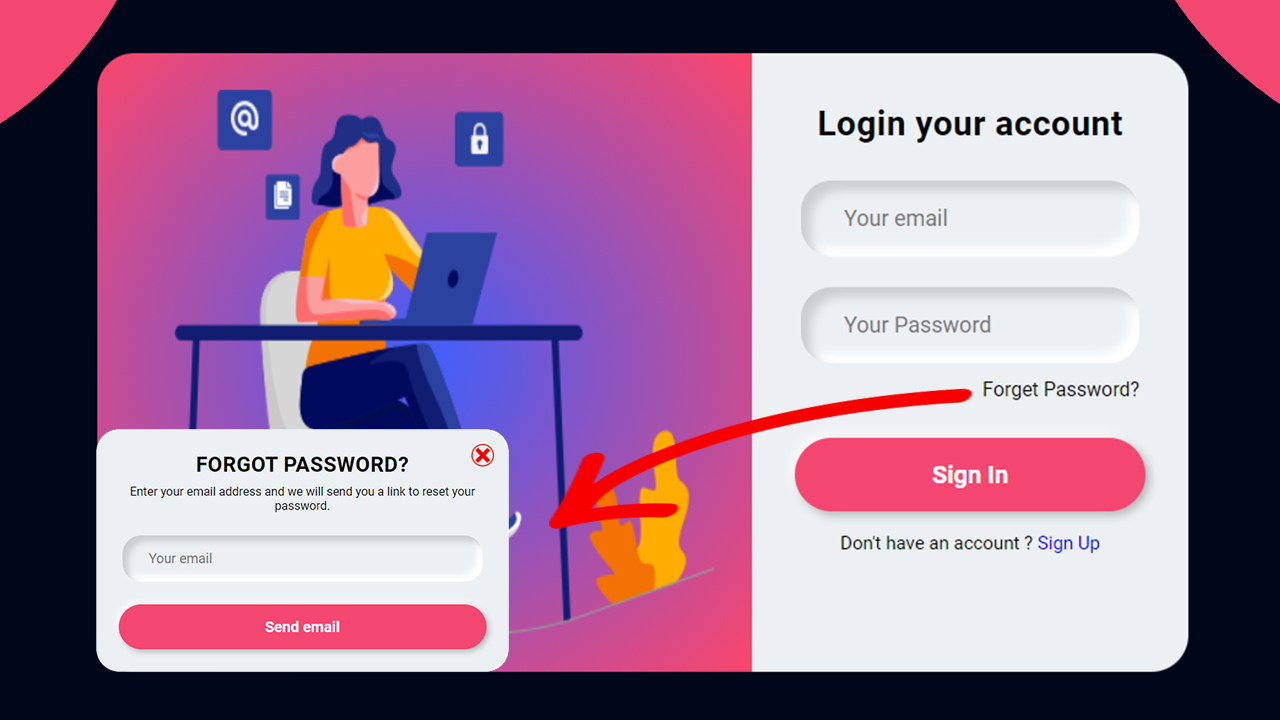Welcome to our tutorial on building a Responsive Navigation Menu Bar using HTML, CSS, and jQuery! In today’s digital landscape, ensuring your website looks fantastic and functions smoothly on any device is crucial. A responsive navigation menu is a key component to achieving this goal.
Throughout this guide, you’ll discover:
- Setting up the HTML Framework: Learn how to structure your HTML to create a responsive navigation menu that adapts seamlessly to different screen sizes.
- Styling with CSS: Explore fun techniques to style your menu using CSS, giving it a modern and polished appearance that matches your website’s design.
- Adding Interactivity with jQuery: Dive into jQuery to implement interactive features like dropdowns or menu toggles, enhancing the usability of your navigation, especially on smaller screens.
By the end of this tutorial, you’ll have a responsive navigation menu bar that will impress your visitors and make navigating your site a breeze, no matter what device they’re using.
Responsive Navigation Menu Bar using HTML CSS & jQuery
If you want to create a responsive Navigation Menu Bar Design using HTML CSS & jQuery, you can follow the steps below to easily create the Navigation bar.
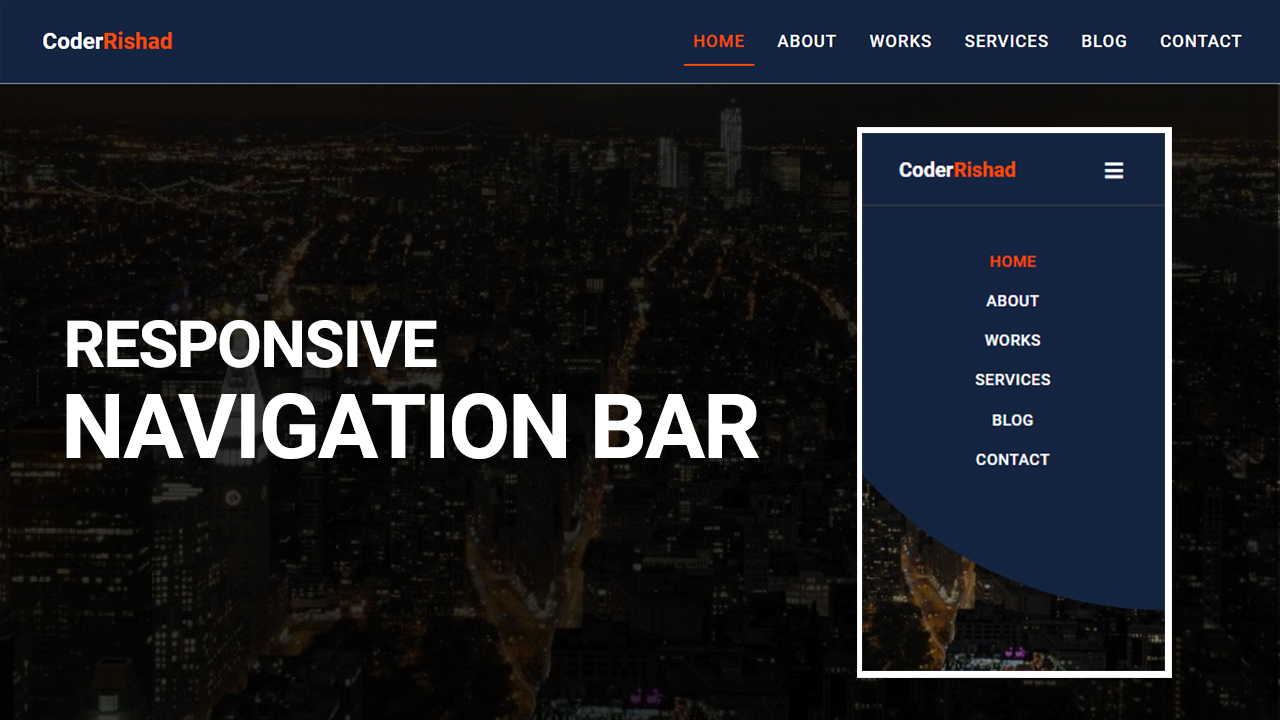
Step 1: HTML Setup
First, create an HTML file with the name index.html and paste the given codes into your HTML file for Responsive Navigation Menu Bar. Remember, you’ve to create a file with .html extension.
HTML CODE:
<!DOCTYPE html>
<html lang="en">
<head>
<meta charset="UTF-8">
<meta http-equiv="X-UA-Compatible" content="IE=edge">
<meta name="viewport" content="width=device-width, initial-scale=1.0">
<title>Responsive Navigation bar design usign html & css & javascript</title>
<link href="https://fonts.googleapis.com/css2?family=Roboto:wght@400;500;700&display=swap" rel="stylesheet">
<!-- font awesome cdn -->
<link rel="stylesheet" href="https://use.fontawesome.com/releases/v5.15.4/css/all.css">
<link rel="stylesheet" href="css/style.css">
</head>
<body>
<header class="header-area">
<div class="header-container">
<div class="site-logo">
<a href="#">Coder<span>Rishad</span></a>
</div>
<div class="mobile-nav">
<i class="fas fa-bars"></i>
</div>
<div class="site-nav-menu">
<ul class="primary-menu">
<li><a href="#" class="active">Home</a></li>
<li><a href="#">About</a></li>
<li><a href="#">Works</a></li>
<li><a href="#">Services</a></li>
<li><a href="#">Blog</a></li>
<li><a href="#">Contact</a></li>
</ul>
</div>
</div>
</header>
<section id="hero-section"></section>
<script src="https://code.jquery.com/jquery-3.6.0.min.js"></script>
<script type="text/javascript" src="app.js"></script>
</body>
</html>
Step 2: CSS Styling
Now, create a CSS file with the name style.css and paste the given codes in your CSS file for Responsive Navigation Menu Bar. Remember, you’ve to create a file with .css extension.
CSS CODE:
*{
margin: 0;
padding:0;
box-sizing: border-box;
}
body{
font-size: 18px;
font-family: 'Roboto', sans-serif;
}
.header-area {
background: #142440;
width: 100%;
padding: 12px 30px;
z-index: 999;
border-bottom: 2px solid #909090ad;
box-shadow: 0px 0px 7px 3px red;
}
.header-container {
display: table;
width: 100%;
margin: auto;
}
.site-logo {
float: left;
padding: 17px 0px;
}
.site-logo a {
color: #fff;
text-decoration: none;
font-size: 24px;
font-weight: 600;
padding: 15px;
}
.site-logo span {
color: #ff4a04;
}
.site-nav-menu {
float: right;
}
.primary-menu{
list-style: none;
}
.primary-menu li {
display: inline-block;
margin: 21px 5px;
}
.primary-menu a {
color: #fff;
position: relative;
text-decoration: none;
text-transform: uppercase;
font-weight: 500;
letter-spacing: 1px;
padding: 15px 10px;
transition: .5s;
}
.primary-menu a:hover,
.primary-menu .active {
color:#ff4a04;
}
.primary-menu li a:after {
content: "";
position: absolute;
width: 0%;
height: 2px;
background: #ff4a04;
bottom: 0px;
left: 0;
transition: all .5s;
}
.primary-menu li a:hover:after {
width: 100%;
}
.primary-menu li .active:after{
width: 100%;
}
.mobile-nav{
display: none;
}
.mobile-nav i{
float: right;
margin: 10px;
padding: 10px;
font-size: 24px;
color: #fff;
outline: none;
cursor: pointer;
}
section#hero-section {
width: 100%;
height: 100vh;
background: url(../img/ny_nu1it.jpg);
background-repeat: no-repeat;
background-size: cover;
background-position: center center;
}
/* Responsive css */
@media only screen and (max-width: 900px) {
.site-nav-menu {
float: none;
position: absolute;
background: #142440;
width: 100%;
left: 0;
top: 85px;
padding: 30px 0px 150px 0px;
border-top: 1px solid #4a4848;
clip-path: circle(0% at 100% 0%);
transition: all .8s;
}
.primary-menu li {
display: block;
text-align: center;
margin: 25px 5px;
}
.mobile-nav{
display: block;
}
.mobile-menu {
clip-path: circle(112% at 100% 0%);
}
.primary-menu li a:after{
display: none;
}
}
Step 3: JavaScript Functionality
After then, Create a Javascript file with the name of app.js and paste the given codes in your Js file for Responsive Navigation Menu Bar. Remember, you’ve to create a file with .js extension.
JAVASCRIPT CODE:
$(document).ready(function(){
$(".mobile-nav i").click(function(){
$(".site-nav-menu").toggleClass("mobile-menu");
});
});